![]()
![]()
![]()
![]()

Versions represent the values of the cells grouped in a selected range name. They are the building blocks for your scenarios. Capture your versions when you update your data. Version data is protected to prevent accidental changes. You can easily navigate back through previous versions and select to view the data. Versions are also used to define the cells (ranges) that should be included in your reports.

Scenarios are created to effortlessly manage what-if analysis. A scenario is a collection of versions or commands. When a scenario is executed, each version or command is executed sequentially as a step change. The relevant ranges are then replaced with the saved version data. Different versions can be quickly combined to create new scenarios. You can easily execute multiple scenarios to test different theories and understand impacts. Simply drag and drop different versions to compare, review and adjust in minutes.
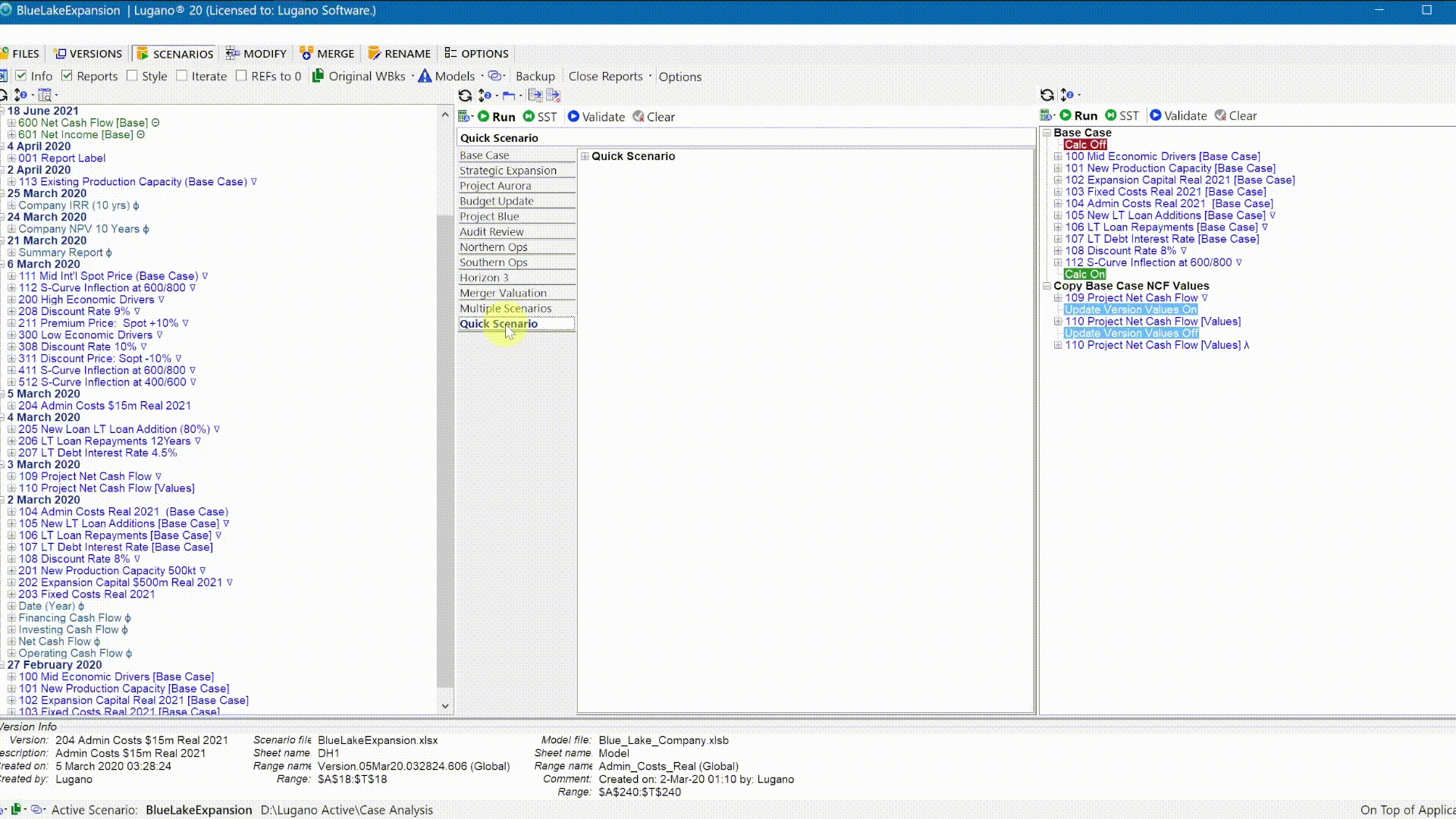
Commands are actions which control scenario execution or create spreadsheet reports of input and output data. Lugano harnesses a comprehensive suite of commands. Commands are easy to insert using mouse clicks, drop down context menus and hot keys.
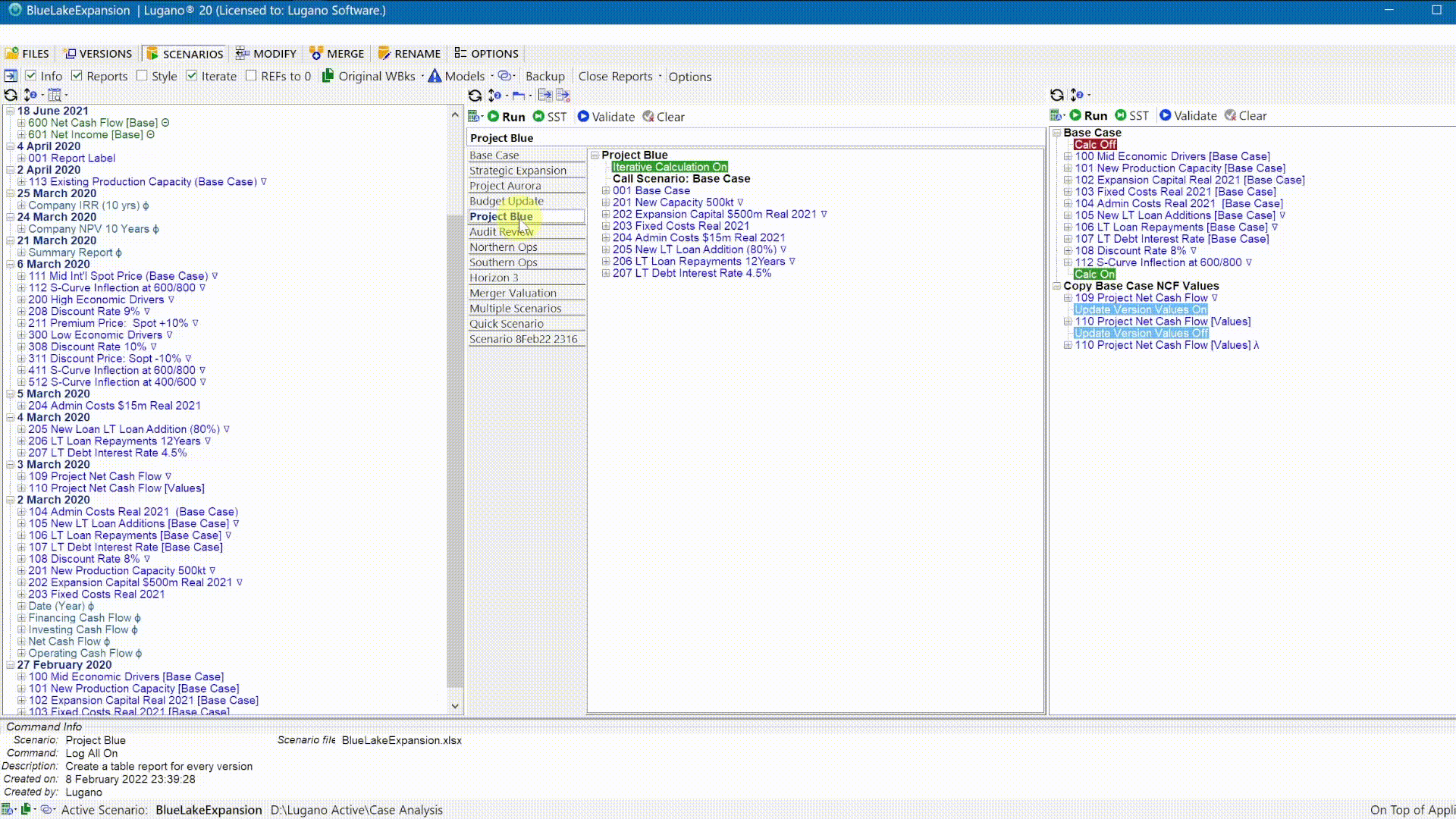
Reports are workbook files containing the results of the scenario calculation. They may be created automatically, either after every step or after any step you define. After the scenario runs, reports are automatically updated to match any changes made.
Use reports to share your process and outcomes. You can select variables to watch and include these in waterfall charts. This lets you track how each step in the scenario affects the final watch value. Add as many as you want, whenever you need. Reports ensure you can elucidate the outcomes of complex spreadsheets.

During your analysis, you can trace the impact of each variable by watching difference worksheets which can isolate the impact of a single change. Use Lugano to record your snapshots.
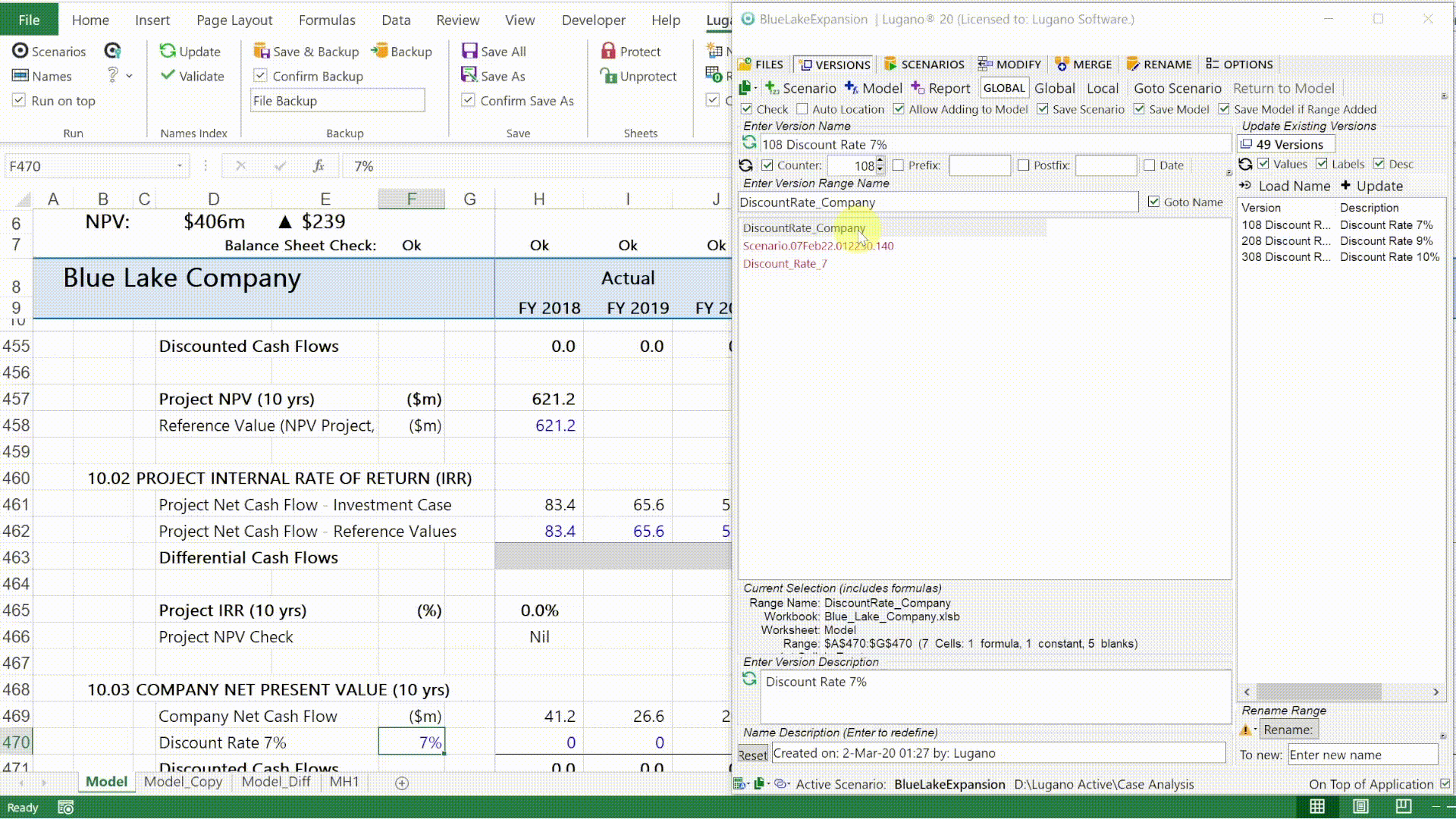
Some models need to be run multiple times, testing a number of parameters. Lugano’s powerful scripting feature lets you set up your process in advance, then run all the iterations as a batch process.
While you work on other things, Lugano will create all the individual reports required. It’s easy to set up, easy to update and you get a full audit trail of all the activities in the scenario. Scripts can also be developed collaboratively. Each collaborator can create a portion of the script, with the sections then being merged to create a complete script for processing.
You’re probably using your own formulas, tailoring Excel to suit your work. Lugano is a no-code scenario development environment.
Find out how Lugano compares to custom-built structures using no-code solutions. No-code model development employs visual interfaces, basic logic and drag-and-drop capabilities. This requires no computer programming or VBA coding.
| Features | Custom-built structures No-code |
Lugano No-code |
|---|---|---|
| Versions may include constants and formulas. | ||
| Scope to any worksheet in any open workbook | ||
| Version Data saved to model workbook | ||
| Version Data saved to external workbook. Reduces model bloat. | ||
| Confidential versions are separable from the model with no visible links | ||
| No model changes or build required. | ||
| Systematic and consistent framework to evaluating scenarios. | ||
| Scenario size has no impact on model. | ||
| Edit scenarios using visual interfaces, context menus, basic logic and drag-and-drop capabilities. | ||
| Create scenario scripts and control the execution of your scenario. | ||
| Call powerful built-in commands for creating customised reports, charts, and snapshots of your scenario outcomes. | ||
| Automatically log every step change. Customise the level of aggregation required. | ||
| Automated reporting of any range after any or all steps. Only limited by available memory and processor speed. | ||
| Audit your scenarios. Scenario scripts are available for review, editing, testing and validation by independent reviewers. |
||
| Audit your results. Automatic log of customized reports of all inputs, outputs, and differences are available for independent review. |
||
| Single Step scenario execution. Perform a “live” review after each step and identify any inconsistencies or issues in the model. | ||
| Execute repetitive steps as subroutines. Call these subroutines from other scenarios. Subroutines may be nested. | ||
| Execute and log outputs from user defined VBA code. | ||
| Collaboration without uploading. Scenarios are created separately and concurrently and then merged. Avoids the pitfall of unspecified edits or upload failures. AutoSave may be set to “Off”. |